Hello, this is a guide to installing leopard on under spec G4's, 400Mhz or later.
Before you start backup any important data on the under spec G4.
Now there are many ways to install leopard on an under spec G4, three of which I will show you how. The first one is good if you meet the requirements listed below.
- You have a computer that has leopard on it with an firewire port on it.
- A firewire cable.
- The under spec G4 does not have more than one hard drive.
- A firewire port on the under spec G4.
- You don't mind moving the computers close enough so you can plug them together with a firewire cable.
If you meet these requirements, then this is the best way for you.
- Connect the computers together with the firewire cable.
- Turn on the under spec G4 while holding down the T key, which will bring it into target disk mode.
- When you see the hard drive on your leopard computer, insert the Leopard Install DVD. Now there are two ways you can install leopard after you have done the above steps.
- Reboot the leopard computer and install from the DVD
- Open the Leopard Install DVD in the finder, press command-shift-g, enter System/Installation/Packages, open OSInstall.mpkg, and install with installer. After installed, you can either test with the leopard computer or you can eject the under spec G4 from the leopard computer, turn off the under spec G4, unplug the firewire cable, and boot. If it works, you are done.
The second way to do it, is to fake the Leopard Install DVD by changing the property for the processor's frequency (speed). (NOTE: This is not over clocking and your computer will return back to normal after a reboot. This is just telling your computer that it is 867Mhz so that leopard will install.) And of course there is a requirement for this and that is a DVD drive. If you do have a DVD drive than you can continue.
- Insert your Leopard Install DVD.
- Reboot the computer while holding down command-option-o-f. (This will put you into a terminal like area called Open Firmware.)
- Enter exactly as shown. (It might be better if you print this out, unless you have another computer to read as you type.)
For single processor.
dev /cpus/PowerPC,G4@0
d# 867000000 encode-int " clock-frequency" property
boot cd:,:tbxiFor dual processors.
dev /cpus/PowerPC,G4@0
d# 867000000 encode-int " clock-frequency" property
dev /cpus/PowerPC,G4@1
d# 867000000 encode-int " clock-frequency" property
boot cd:,:tbxi- Press return and your computer will boot the install cd. After it boots the cd, install leopard normally.
The last way is a little bit harder and requires more time and that is changing the OSInstall.pkg file so that it supports under spec G4's. I have already built a pre-edited version because you can't really edit it with out leopard in the first place.
Requirements are.
- A copy of the Leopard Install DVD.
- A second hard drive, second partition, or a firewire drive. the drive needs to be at lest 8GB big.
- A DVD drive or a DMG of the Leopard Install DVD which you can use a computer with a DVD drive to make.
Now to begin.
- You need to get the Leopard Install DVD source ready. (DMG or DVD)
- Open Disk Utilities, this can be found in
/Applications/Utilitiesif you did not move it. - Click on the hard disk you are going to copy to.
- Click on Restore. Now this is where all of the magic is done. If you try and copy the DVD using the finder all of the permissions and stuff won't be right and it won't boot.
- Drag the hard disk that you are going to put the Leopard Install DVD on to the destination field.
- Drag the Leopard Install DVD to the source field.
- If you would like to erase all of the data off the destination disk, you can. If you don't it would just replace items that are on the disk that are also on the Leopard Install DVD.
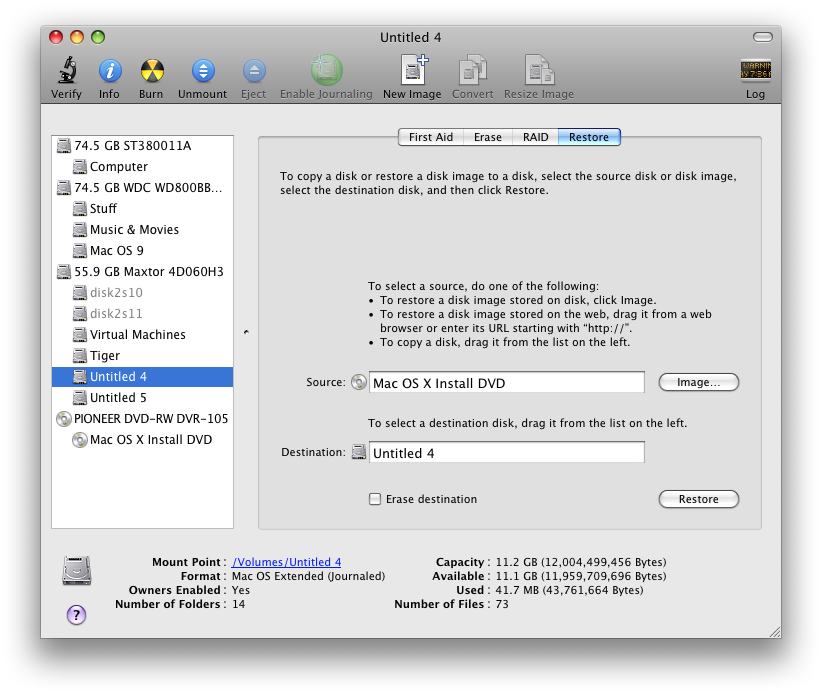
- Click restore and wait 30-90 minutes.
- After that is done, download osinstallmpkg.zip
- Open the hard disk with the Leopard Install DVD copy in the finder, Press command-shift-g, type in
System/Installation, and press go. - Copy the downloaded
OSInstall.mpkgto the Packages folder, enter your admin password if it ask for it and replace. - Set the startup disk to the Leopard Install DVD hard disk and reboot. When it boots you can install Leopard just like it is from the DVD but faster and you have a copy on your hard drive just incase you need to reinstall.
